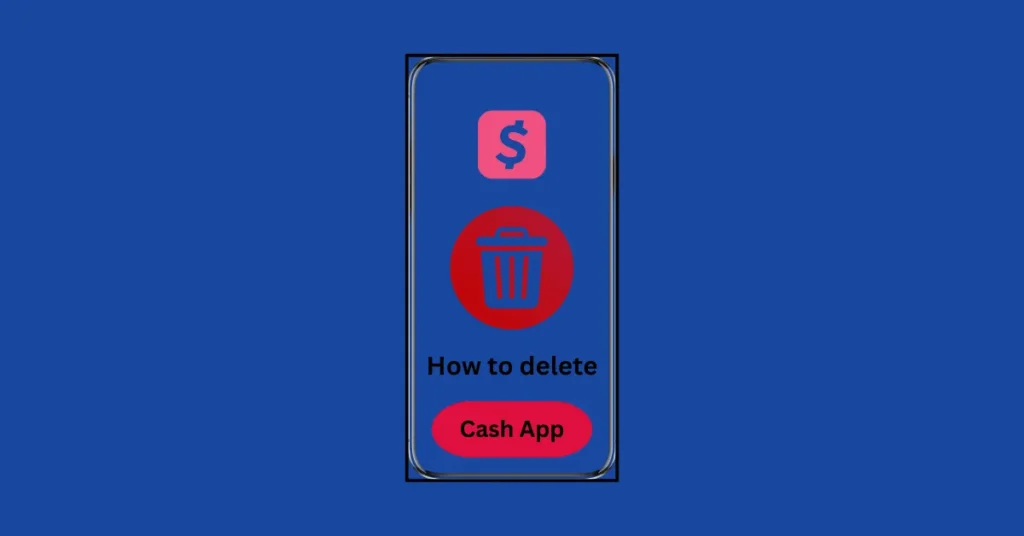Introduction
Do you want to know how to delete Cash App account? Deleting your account is easy if you follow the right steps. Whether you no longer need the app or want to switch to another platform, closing your account keeps your information safe.
In this guide, we explain how to delete your Cash App account step by step. You will learn how to clear your balance, unlink your bank account, and close your account permanently. Follow along to delete your account without any trouble!
Check list before deleting cash app account
Review Account for ending Transactions in cash app
How to review account for any pending transaction in cash app
Open your Cash App and sign in
· Check your Activity tab:
- Tap the clock icon at the bottom right corner of your Cash App home screen to see all transactions
- Scroll down to see your account transaction history.
- Tap a payment for specific payment details.
- Look for any “Pending” status transactions
- Make sure all recent payments are marked “Completed”
- Save any important receipts separately
Transfer Any Remaining Balance in cash app
Before transferring balance:-
Check linked accounts in cash app
- Make sure any linked debit cards or bank accounts are properly unlinked
- Double check that any stocks or bitcoin investments are sold/transferred
Check your Cash App balance:
- Ensure any remaining balance is withdrawn to your linked bank account
- Wait for the withdrawal to complete (usually 1-3 business days)
Update Subscriptions or Automatic Payments
How to update subscription or automatic payments in cash app
Open your Cash App
· Tap your profile icon in the top right corner
· Select “Linked Banks” or “Linked Accounts”
· Review all active subscriptions and automatic payments
How to cancel Subscription on cash app
- Tap on the subscription
- Look for “Cancel Subscription” or “Manage Subscription” option
- Follow the prompts to cancel
Typical prompts you’ll see when canceling subscriptions on Cash App
When you tap “Cancel Subscription” or “Manage Subscription”, you’ll typically encounter these prompts:
- Confirmation Screen
- You’ll see a message like “Are you sure you want to cancel this subscription?”
- Options shown: “Yes, Cancel” or “No, Keep”
- Select “Yes, Cancel” to proceed
- Reason for Cancellation
- You might see options like:
- “Too expensive”
- “No longer needed”
- “Having technical issues”
- “Other”
- Select any reason – this doesn’t affect the cancellation process
- Final Warning Prompt
- A message will appear like “Your subscription will end on [date]”
- It may show what features you’ll lose access to
- Options: “Cancel Subscription” or “Keep Subscription”
- Select “Cancel Subscription”
- Confirmation Notice
- You’ll see a final message confirming the cancellation
- It usually shows the date your subscription ends
- Select “Done” or “OK”
Important: If you don’t see these options in Cash App, the subscription might be managed through another platform. In that case, you’ll need to go directly to that service’s website or app to cancel.
Important things to note:
- Make sure to cancel any recurring payments at least 24 hours before they’re scheduled
- Some subscriptions might need to be cancelled through the service provider directly
- Keep a record of any cancellations for your records
- If you have a Cash Card, make sure to disable it before deleting the app
Download Your cash app Information
Let me help you download your Cash App information before deleting your account. Here’s how to do it:
- Open Cash App on your device
- Tap your profile icon in the top right corner
- Scroll down and select “Privacy & Security”
- Choose “Request Export”
- Verify your identity using your PIN or biometrics
- Select the type of data you want to export
- Submit your request
The data will be prepared and sent to your registered email address within 1-3 business days. The export will include:
- Transaction history
- Account statements
- Personal information
- Card information
- Settings and preferences
It should note that these steps should be accurate, Cash App’s interface change time to time. If you find the menu options are different, I’d recommend checking Cash App’s current support documentation for the most
how to close cash app account
Here’s how to permanently close your Cash App account:
- Open Cash App on your device
- Tap your profile icon (top right corner)
- Scroll down and select “Support”
- Select “Something Else”
- Choose “Account Settings”
- Select “Close Account”
- Follow the prompts to confirm account deletion
Please note:
- This action is permanent and cannot be undone
- You’ll need to create a new account if you want to use Cash App again
- Any pending transactions must be completed before closing
- If you have a Cash Card, it will be deactivated
- Any stocks or bitcoin in your account must be sold or transferred first
If you’re having trouble finding these options, you can also contact Cash App support through the app or their website for assistance with account closure
step-by-step process for confirming your Cash App account deletion
Here’s the detailed step-by-step process for confirming your Cash App account deletion after clicking “Close Account”:
- First Confirmation Screen
- You’ll see a warning message about account deletion being permanent
- Read the message carefully
- Click “Continue” if you want to proceed
- Verification Step
- Cash App will ask you to verify your identity
- Enter your PIN number
- Or use your biometric authentication (fingerprint/Face ID) if enabled
- Balance Check
- If you have any remaining balance, Cash App will alert you
- You must transfer out any remaining funds
- If you have $0 balance, you’ll proceed to the next step
- Linked Services Review
- The app will show any active services (like direct deposits or recurring payments)
- Confirm that you want to cancel these services
- Click “Continue” or “Next”
- Final Warning Screen
- You’ll see a final warning about permanent account deletion
- The message will list everything you’ll lose access to
- Click “Close Account” or “Confirm”
- Final Verification
- Enter your PIN one last time
- Or use biometric verification again
- Click the final “Close Account” button
- Completion Screen
- You’ll see a confirmation message that your account is closed
- The app will log you out automatically
- You can now delete the app from your device
After completion, you’ll typically receive an email confirming your account closure. Keep this email for your records
FAQs About Deleting a Cash App Account
Can I recover my Cash App account after deleting it?
No, once you delete your account, it cannot be recovered. You will need to create a new account if you wish to use Cash App again.
What happens to my payment history after deleting the account?
Your payment history is permanently deleted and cannot be retrieved once you delete your account.
Can I delete my account without unlinking my bank account?
No, it is recommended to unlink your bank account or card for security reasons before deleting the Cash App account.
Is there a fee to delete my Cash App account?
No, deleting your Cash App account is free of charge
Can I use the same phone number or email for a new account after deletion?
Yes, you can use the same phone number or email to create a new account after deleting your old one.
What if I have a negative balance on my Cash App account?
You must resolve the negative balance by adding funds to your account before you can delete it.
How long until my data is removed?
Cash App retains some account information for legal and security purposes. Personal data is deleted per their privacy policy, typically within 30 days.
Conclusion
Now you know how to delete your Cash App account safely and easily. By following the steps to clear your balance, unlink your bank account, and confirm deletion, you can close your account without any issues. Make sure to complete all steps to protect your personal and financial information.